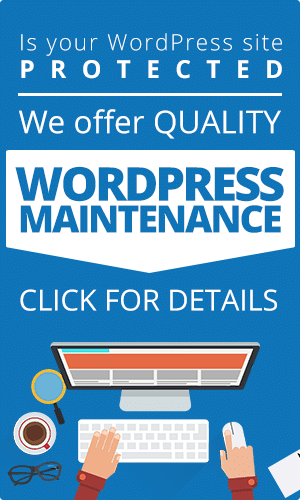Backing up and securing a copy of your site is a crucial task that many WordPress website owners often overlook.
Your website is the foundation of your online presence, and losing the data stored on it can be devastating. Whether it’s due to a compromise, server crash, or human error, the consequences of not backing up your site can be detrimental to your business.
In this blog post, we will shed light on the importance of backing up your WordPress website and discuss the common misconceptions surrounding the process. We will also provide a simple step-by-step guide on how to backup a WordPress website. With the right tools and a little bit of knowledge, you can help protect your website and ensure that your data is safe and secure. So, let’s dive in and take a look at how to backup your WordPress site!
The Consequences of Not Backing Up a WordPress Site:
Your website is the foundation of your online presence and reputation, and losing the data it contains can be devastating. Unfortunately, many website owners overlook the importance of backing up their website, leaving them at risk of a wide range of potential problems. In this section, we’ll explore the consequences of neglecting to backup your WordPress website.
- Data Loss: The primary consequence of neglecting to backup your website is data loss. Whether it’s due to a hack attack, server crash, or human error, if your site is not backed up, you risk losing all of your hard work. This includes posts, pages, images, and other important files.
- Cyber Criminals: Hackers are constantly scouring the internet for ways to exploit vulnerable websites. If your site is not backed up, a hack could result in the loss of sensitive information and the theft of valuable data.
- Server Crashes: Server crashes can happen at any time, and they can be devastating for your website. Without a backup, you risk losing all of your data, including posts, pages, and images, as well as any customizations you’ve made to your website.
- Importance of Regular Backups: Regular backups ensure that your site is protected in the event of any of these problems. Backing up your site on a regular basis minimizes the risk of data loss and helps to keep your site running smoothly.
The Simplest Way to Backup a WordPress Site For Free:
Backing up a WordPress site doesn’t have to be a complicated or time-consuming process. In fact, there are two simple ways to backup your site: manually using FTP or automatically using plugins.
- Manual Backup using FTP: FTP (File Transfer Protocol) is a popular method for manually backing up your WordPress site. By using an FTP client, you can download all of your site’s files and databases to your computer. This method is best for those who are comfortable performing technical tasks and want to have complete control over their backups.
- Automatic Backup using Plugins: If you prefer a more hands-off approach, you can use an automatic backup plugin to automate the backup process. There are many backup plugins available that offer automatic backups, and they range from free to premium. The best part about using a plugin is that they handle the entire backup process for you, so you don’t have to worry about manually completing the process.
- Comparison of Manual vs Automatic Backup: While both methods have their pros and cons, it’s important to choose the option that best suits your needs and resources. Manual backups offer more control over the backup process, but they can be time-consuming and fairly technical. On the other hand, automatic backups are more convenient, but they can be more expensive, and you have to rely on the plugin to hopefully do the work for you.
- Recommendation on the Best Plugin for Automatic Backup: There are many WordPress plugins available for automatic WordPress backups, but our recommendation for the best WordPress backup plugin is UpdraftPlus. It is a reliable and user-friendly plugin that offers automatic backups, easy restore options, and a range of advanced features (many of which are only available in the premium version).
Step-by-Step Guide to Backup Your WordPress Site
Preparation:
Before you begin the manual process of backing up your WordPress website, it’s important to gather the necessary tools and information. This section will outline the items you’ll need to prepare for a successful backup.
- Access to the Backend of Your Site: In order to manually backup your WordPress site, you’ll need access to the backend of your site. This typically involves logging into your WordPress dashboard, which can be done through your web hosting account or by entering your website’s URL followed by “/wp-admin”.
- FTP Software: FTP (File Transfer Protocol) software is used to download your site’s files and databases to your computer. There are many FTP clients available, both free and paid, and the most popular ones include FileZilla and Cyberduck.
- Web Hosting Login Details: In order to connect to your website’s server and download your files, you’ll need to have your web hosting login details. This typically includes your username, password, and server information, which can be found in your web hosting account. Many hosting companies also give you access to WHM (Web Host Manager) and cPanel, giving you the ability to easily manage your server and accounts it contains.
By having these three items handy, you’ll be well-prepared to begin the manual backup process. Whether you’re new to WordPress or an experienced pro, having a backup of your WordPress website is essential for protecting your data and ensuring the stability of your online presence.
Backing up a WordPress Website:
Once you’ve gathered the necessary tools and information, it’s time to begin the manual backup process. This section will walk you through the steps involved in backing up a WordPress website using FTP.
- Connecting to Your Site using FTP: To begin, open your FTP client and enter your web hosting login details. This will establish a connection between your computer and your website’s server. Once connected, you’ll be able to see a list of your site’s files and folders.
- Downloading the Site Files: Next, navigate to your website’s root directory and select all of the files and directories. Once you’ve selected everything, right-click and choose “Download” or “Export” (depending on your FTP client). This will download a copy of all your site’s files to your computer, which can then be used if you want to restore your site.
- Exporting the WordPress Database: In addition to downloading your site’s files, you’ll also need to export your website’s database. This database contains all of your site’s content, including posts, pages, comments, and much more, so it’s crucial to backup regularly. To export your database, you’ll need to use a database management tool like phpMyAdmin, which is usually available through your web hosting account.
With these three steps complete, you will have successfully backed up your WordPress site manually using FTP. By doing this regularly, you’ll be able to protect your data and ensure that your online presence remains the way you want it to.
Storing the WordPress Backups Safely:
Now that you’ve successfully backed up your WordPress site, the next step is to store the backup safely and securely. This section will outline three common methods for storing backups.
- External Hard Drive: Storing your backup on an external hard drive is a simple and straightforward way to keep your data safe. External hard drives are relatively cheap and provide a physical backup of your data, which can be useful if your computer crashes or your online backup is lost.
- Cloud Storage Services: Cloud storage services, such as Dropbox, Google Drive, and Amazon S3, allow you to store your backup files in the cloud, providing an additional layer of protection against data loss. Many cloud storage services offer free storage and are easy to use, making them a popular choice for backing up WordPress sites.
- Emailing the Backup to Yourself: Another simple way to store your backup is by emailing the files to yourself. This method is quick and easy, but it’s important to remember that email attachments usually have size limits, so you may need to split your backup into multiple emails if your site is very large.
No matter which method you choose, it’s important to store your backups in multiple locations to ensure maximum protection. By keeping a copy of your backups in multiple locations, you’ll be well-prepared for any eventualities, such as computer crashes or data loss, and can restore your site quickly and easily.
Conclusion: How To Backup Your Complete WordPress Website
Backing up your WordPress site is a simple and straightforward process that can be done manually using FTP. By preparing your tools and information beforehand, downloading your site’s files and database, and storing the backup safely, you can ensure the stability and security of your online presence.
Whether you’re a beginner or an experienced user, regularly backing up your site is essential for protecting your data and ensuring that your site remains up and running, even in the event of a disaster. With a site backup in place, you’ll have peace of mind knowing that your website is protected and can be restored if needed. We recommend daily backups, so you know you always have a backup available.
In conclusion, creating a backup of your site is a simple and essential task that should be done regularly to ensure security of your online presence and reputation. By following the steps outlined in this guide, you can easily and confidently backup your website, and rest assured that your data is safe.
If you’re interested in leaving your backups and website security to the professionals, we’d be honored to help! Take a look at our WordPress Maintenance Services and signup for a low cost plan today.
Frequently Asked Questions
What is the importance of backing up a WordPress site?
Ans: Backing up a WordPress site is important to protect the site’s data and ensure its stability in case of data loss, crashes, or other disasters. Regular backups ensure that the site can be quickly restored in the event of any issues.
What tools do I need to backup my WordPress site?
Ans: To backup your WordPress site, you’ll need access to the backend of your site, FTP software, and your web hosting login details.
Can I use a plugin to backup my WordPress site?
Ans: Yes, there are many plugins available that can help you backup your WordPress site automatically and easily. However, manual backups using FTP are also a simple and effective way to backup your site.
How often should I backup my WordPress site?
Ans: It’s recommended to backup your WordPress site at least once a week or before making any major changes to the site. The frequency of backups will depend on the size of your site and the frequency of changes made to the site.
Where should I store my WordPress backup?
Ans: It’s recommended to store your WordPress backup in multiple locations, such as an external hard drive, cloud storage services, or by emailing the backup to yourself. By storing the backup in multiple locations, you’ll be well-prepared for any eventualities and can restore your site quickly and easily.