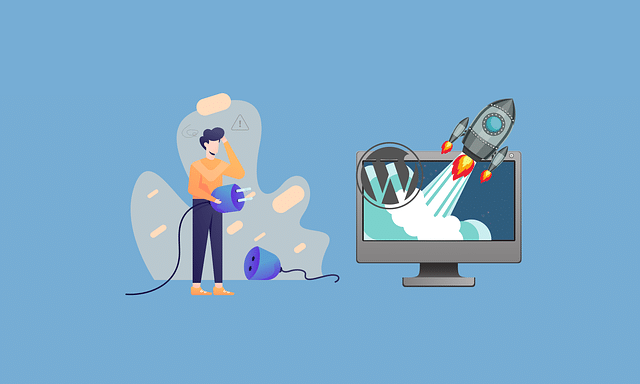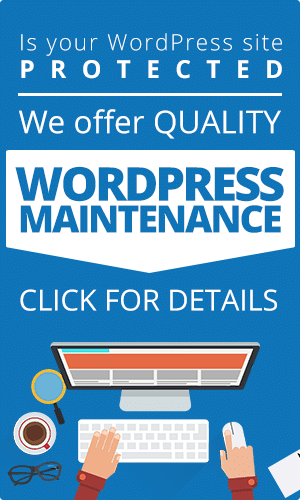As one of the best CMS, WordPress offers great flexibility and optimization options for its users. There are plenty of WordPress plugins to choose from to improve the functionality of your website.
WordPress offers a number of different plugins, ranging from free to premium ones. These plugins let you add various features such as security, website caching, contact forms, custom newsletters and more. Many plugins can also create your WordPress site into an eLearning platform or eCommerce store.
However, before you can enjoy the benefits of plugins on your WordPress site, you will have to install them on your site. Here, we’ll look into the three different ways to install a WordPress plugin on your website –
- From the Official Plugins Directory
- Manually
- Using an FTP Client
How to Install WordPress Plugins from the Official Plugins Directory.
There are plenty of WordPress plugins available in the official plugins’ directory in the admin area. But their plugins are limited to free plugins only. Here are the steps you are required to follow –
- Log in to your WordPress account, and in the dashboard, click on Plugins.
- On the Plugins section, click on Add New.
- In the Search Bar, look for the names of plugins you want to install. You can also browse through the popular, recommended and features plugins by clicking on the tabs on the left side.
- When you see the plugin, you want to download, click on the Install Now button to begin the installation.
- Once the installation process finishes, click on Activate button to publish the plugin on your site.
- Once the plugin is activated, configure the settings by going to Plugins and then clicking on the Installed Plugins tab.
How to Install WordPress Plugins Manually.
Usually, paid WordPress plugins are not available on the official directory, and their files need to be manually uploaded to the WordPress dashboard. This method will help you install a plugin from other third-party plugin directories.
- Firstly, download the required plugin ZIP file from the third-party directory.
- Access your WordPress dashboard area and click on Plugins and then Add New tab.
- Click on the Upload Plugin button on the top left side of the WordPress admin page.
- Select the plugin ZIP file from the computer you wish to upload.
- Click on Install Now.
- Wait for the installation to finish and then press Activate Plugin.
How to Install WordPress Plugins using an FTP Client.
Many custom and premium WordPress plugins need to be manually installed using the FTP client. This procedure might be a bit complicated for beginners as you should know how to configure an FTP client, which is an advanced technique.
Here are the steps you need to follow if you want to upload the plugin using an FTP Client –
- Download the ZIP file of the plugin and Extract it to a folder on your computer. Remember, you will have to upload this folder to the website through the FTP client.
- Connect your website to the FTP server. You will need to find FTP details from your hosting service provider.
- Once you connect to the FTP server, input the login IDs and click on Quickconnect button.
- Go to the Remote Site panel and look for wp-content/plugins/folder.
- Now, on the Local Site Panel, upload the extracted plugin folder from the computer to the selected wp-content/plugins/folder on the server.
- Once the transfer is completed, WordPress will install the plugin on your site.
- Go to your WordPress dashboard, click on Installed Plugins, find your plugin and click Activate.
Additional WordPress Plugin Tips
Where to Find Plugin Support.
If you still face issues installing the WordPress plugin, you can get support from the developer. The support for different plugins will vary. Many plugins offer to set up documentation to ensure a smooth setup process and also allow you to understand its full scope when it comes to its functionality.
If you have installed a plugin from WordPress.org, you will find support documentation on the websites. You can even ask questions on the community forums for any queries not dealt with in the documents. You can directly get in touch with the developers using the support form on the plugin’s page for plugin-specific queries.
Most premium plugins will not have any set support format. Many come with documentation, while others offer support on email or support forums in case of any issue. While many people think expensive plugins offer more prompt support to their users, it is not always so. Thus, it is important to check what kind of support the plugins offer before making a purchase.
Keep the Plugins Updated.
It is important to keep your plugins updated on your website. Developers release updates for plugins from time to time. You can install them by clicking on the Installed Plugins tab on the dashboard and selecting Update next to the specific plugins. It ensures your plugin is not a security risk and will run efficiently and at optimal performance level.
Use Only One Plugin for Each Function.
Even though WordPress plugins add new features and functionality to your website, too many plugins can also slow down your site. Every time you install a plugin, it adds new codes to your site, which send excess HTTP requests to load all the assets. In addition, when you install more than one plugin for the same purpose, it can cause conflicts, risking breaking down of both. Thus, it is best to pick one WordPress plugin for each of the functionality.
Final Thoughts
This tutorial will help you learn how to install a plugin on your website or blog. It is easy to enhance the functionality of your website using these plugins even if you do not have prior knowledge of them. If you are not sure what plugins you need for your website, consider what it lacks. Look for available plugins to solve the issue and compare them on different factors such as reviews, compatibility and updates. Once you are satisfied, use the above guide to install them on your website. You can even take the help of a professional to help install all the WordPress plugins your website needs and keep them updated to run smoothly.
If you need help with your WordPress website design, get in touch, we’d be honored to help!