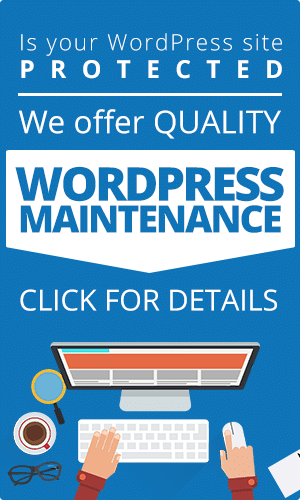In the morning, you wake up with fresh content ideas you can add to your website design blog to increase traffic. Hold up; there’s a problem. Hackers have found their way infiltrated your website’s security, and now your Google has added your site to their blacklist. Every day, for over ten thousand sites, this scenario is the harsh reality. Knowledge about how WordPress roles work and how you can maximize them is the key to improving your site’s security.
This article serves as a quick guide to help you understand WordPress roles. Once you know these features, you can navigate WordPress better and the web more securely. You can also spend more time finding innovative ways to grow leads through SEO sunshine coast queries.
Why website security is important
As mentioned earlier, thousands of sites get added to Google’s blacklist every day, malware, and phishing being two of the main culprits. If your website isn’t secure enough, you run the risk of hackers using it for their dubious activities. While WordPress is relatively safe, you still wouldn’t want your site in a vulnerable position. Well, using older versions of the site leaves you liable to that kind of attack. There are many ways hackers can bypass your security. They can find their way into your database through backdoors or use pharma hacks to gain plant malicious codes in your site.
Don’t worry; you don’t have to be tech-savvy to solve bad administration and archaic plugins. A good understanding of its features can keep you from being one of the hundred thousand websites hacked daily.
Basics of WordPress user roles
Many companies establish a form of hierarchy. The higher up you are, the more power you have to change things. This order is essential to maintain stability and ensure only the right people can do certain things. Well, WordPress works like that too. If you’re the only one operating your blog, it might not matter.
However, if you’re a blogger and have other people working with or under you, you must understand how to control each user’s actions. Not only those it make blogging easier for you, but it also makes your site more secure. Different user roles determine what steps everyone can perform, such as writing a blog post, adding a new user, or installing a new plugin.
Default WordPress User roles
For maximum effectiveness of each site, WordPress has designated six default user roles. Understanding each one and its capabilities are the key to getting the best out of your blogging experience. These are the user roles from the most powerful to the least.
- Super Administrator
- Administrator
- Editor
- Author
- Contributor
- Subscriber
Let’s take a look at the specifications of each one
Administrator
While the administrator’s role is the second-highest level, it possesses the same powers as the Super Administrator. The main difference is the Super Administrator is an administrator on several sites. You can think of the admin as the manager of a single supermarket, and the Super Admin as the regional manager of several supermarkets.
Capabilities of the administrator include:
- Manage WordPress plugins – the ability to add, edit, upgrade, and uninstall plugins
- Manage any content – Read, edit, publish, delete, or password-protect existing blog posts or pages created by them or other users
- Manage users – Add, modify capabilities or remove existing users
- Manage themes – Install, change, or deactivate WordPress themes
- Manage menus – Add new, edit, or delete existing menus, sub-menus, and categories
- Manage comments – Approve or reject comments to blog posts
- Manage HTML markup and Javascript code
- As you can see, the administrator’s role encompasses crucial abilities, and you should assign this position carefully
Editor
The editor is the next level under admin, the difference in power drops significantly between these two roles. As the name implies, this position’s focus is to edit, so actions that do not directly apply to content publication such as adding Javascript code and managing plugins aren’t features of the editor.
Capabilities of the editor include:
- Manage any content – Read, edit, publish, delete, or password-protect existing blog posts or pages created by them or other users.
- Manage comments – Approve or reject comments to blog posts.
- None content changes that affect the site are strictly off-limits to the editor.
Author
An author is similar to an editor, but since it’s lower in the hierarchy, this user role has less power. While editors can add but edit or delete existing content by all users, authors can only perform these actions on their content. They have no other responsibilities than creating content for your website. Users in this category would also benefit to improve their content quality.
Capabilities of the author include:
Manage only their content – Can read all posts, but can only edit, publish, delete, or password-protect existing blog posts or pages created by them.
Contributor
Taking it a further step down on the WordPress user hierarchy brings us to the contributor role. They have even less power than authors.
Capabilities of the contributor include:
Limited content managing – Can read all posts and only edit and delete posts created by them.
Assigning someone a contributor role would mean that someone with more power, such as an editor or higher, will have to publish and add other media files to see fit to the post. It’s an ideal role to assign to a guest or a new blogger. If your website is new as well, have a look at our SEO checklist for new sites.
Subscriber
The subscriber role is the lowest user role on the cadre. The only action the subscriber is capable of is reading content on your WordPress site. It might sound basic since most of the web content is accessible to everyone; however, if you want to add or keep your site’s content exclusive, this role is handy. That way, you can ensure only specific people, i.e., those who choose to subscribe to your website can read such content.
Subscribers cannot make any adjustments whatsoever to the site’s content or configuration. They can adjust their personal information or opt-out of certain notifications, but that’s all.
Capabilities of the subscriber:
Reading all content.
Custom user roles
So far, we’ve talked about WordPress’ default user roles. However, for specific reasons, these defined roles might not suit the needs of your site. You may need to give an editor the ability to change the theme or a contributor to upload a media file without publishing the content.
Thankfully, by adding specific plugins to your website, you can customize the roles of each user. Note that you cannot customize your user roles this way because it’s not part of WordPress’s default configuration. You’ll need a useful User Editor plugin, and if you’re not familiar with web building or design, you could install malware. Don’t hesitate to seek the services of a professional web design and development company if you need help.
Super Admin
We’ve run through the basics of each user role and what capabilities they each possess. As mentioned earlier, a Super Admin and a regular admin’s abilities are pretty much the same. The only difference is a Super Admin can exercise their administrative powers across multiple sites. These sites often interact or are connected, so the super admin manages the whole network with the same capabilities as the usual admin.
In some instances, the presence of a super admin serves as a sort of check to the admin’s capabilities. Regular admins may no longer manage themes and plugins as they usually would, as these actions would because disharmony is the network.
WordPress Security Plugin
While understanding and assigning the appropriate user roles to the people who have access to your site can keep it more secure, you can still do more. Hackers are continually devising ways to bypass your security and use it for their malicious needs, but developers are working just as hard to protect you. It would be in your best interest to and utilize WordPress security plugins.
Extra security features WordPress makes available to its users include:
- Activate two-factor authentication
- Block malicious networks
- Check visitors’ WHIOS information
- Add a time limit to user’s passwords, which will require them to reset it periodically
WordPress backup plugins
Even after taking all the necessary precautions possible, things can happen. So, it’s best to always prepare on all fronts. Backup plugins let you backup your site, as the name implies. By integrating Google Cloud or other third-party storage sources with your WordPress site, you can save vital information, so you don’t have to start from scratch should anything happen. Hopefully, you’ll never have to use it, but it doesn’t hurt to have it.
Conclusion
So carefully identify each user’s needs and then assign the most appropriate role to them to maximize efficiency. Don’t forget to make use of WordPress security and backup plugins. According to this SEO company, Understanding WordPress user roles and plugins can help you significantly boost your site’s security to cap it all off.
Need help with your maintenance and security? Check out our WordPress maintenance services.