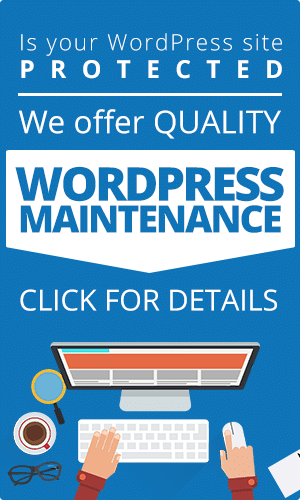Having a collection of beneficial WordPress plugins for developers is essential for being productive as a WordPress developer. Of course, a lot of it is also a matter of personal preference. Some developers prefer a code editor, whereas others prefer a page builder.
Regardless of the projects you work on, you’ll most likely be creating themes, plugins, and applications in WordPress. Knowing which plugins to use is key to creating a great user experience on your website. The best WordPress developer plugins also make your workload easier so you can focus on the most important tasks.
At Innovative Solutions Group, our team has years of experience developing a variety of WordPress applications. We are also aware of the overwhelming selection of plugins that WordPress provides.
To help you narrow down your list of options, we’ll share some of our favorite WordPress developer plugins. We regularly use these plugins in our workflow, and we’re sure they’ll enable you to improve every website you work on.
If you need any help on how to improve your WordPress website, get in touch with our team today.
Our List of Must-Have WordPress Developer Plugins
#1) Developer
It’s only natural to begin our list of favorite WordPress Developer plugins with Developer. It is a well-known WordPress plugin developed in collaboration with Automattic. This is important because WordPress is owned by Automattic, so you already know this is a top-quality plugin.
This plugin will help you optimize your development environment by installing all the necessary tools and plugins. As soon as you install the plugin, you will notice how it makes life easier for WordPress developers. You’ll see a popup asking what kind of project you’re working on.
There are three options available to you:
- WordPress plugin for self-hosted installations.
- WordPress theme for self-hosted installations.
- WordPress.com VIP site theme.
The plugin will recommend additional plugins to install based on your selection that is best suited to your project. This plugin is simple to use, effective, and completely free.
#2) Health Check and Troubleshooting
Health Check is a must-have plugin for any website we work on. It essentially provides you with a snapshot of what and how your WordPress site is performing overall. This useful plugin not only finds common configuration errors and known issues but also lets plugins and themes add their checks.
The debug section allows users to gather information about the WordPress site and server configuration. You can then share this information with theme and plugin support representatives or on the official WordPress.org support forums.
The “Troubleshooting” mode is a highlight of this plugin. In essence, this mode enables you to run WordPress in a clean environment with the default theme and all plugins turned off.
This is only for your user and will not be visible on the live site, nor will any changes or settings be saved when you exit. Finally, a practical Safe Mode solution for web debugging. Oh, and it’s completely free!
#3) Theme Check
Even the most experienced WordPress developers can make a simple mistake that results in their theme being rejected from the official repository. However, you can bid those problems farewell when you use the Theme Check plugin.
This free plugin makes it simple to test your theme and ensure that it meets the latest theme review standards. You can use it to run all of the automated testing tools that WordPress.org uses for theme submissions on your theme.
The theme tests are executed via an admin menu which displays all the results. This is very helpful for theme developers and anyone else who wants to make sure their theme adheres to the most recent WordPress theme best practices.
#4) LambdaTest
If you’re looking for an excellent cross-browser compatibility testing tool, look no further than LambdaTest. The plugin takes full-page screenshots of your posts and pages using “real browsers running on real operating systems on cloud-connected real machines,” instead of simulating the browser results.
These screenshots will help you identify browser compatibility issues with WordPress pages and posts quickly. It will also help to ensure that your end users’ experiences are consistent across all platforms.
LambdaTest lets you easily take screenshots from the WordPress dashboard while editing a post or while viewing published pages or posts. You can take direct screenshots of up to 25 different operating systems and browser configurations at once with a single click.
If you’ve ever tried to use synthetic analytics for testing, you know how difficult it is. LambdaTest offers limited, monthly usage resets for free, as well as usage-based monthly plans starting at $15.
#5) UpdraftPlus
Like any CMS, WordPress is susceptible to a wide range of threats, including server failures, hacks, security holes, shoddy plugin or theme updates, and unsafe web hosts. Your website crashing would cost you dearly in terms of time, money, and reputation.
That’s why any serious WordPress developer will have a solid backup system. Our number one recommendation for backing up your system is the UpdraftPlus plugin. With over three million active installs, it is the top-ranked and most-used scheduled backup plugin worldwide.
It is not only feature-rich, but it is also simple to use. It has been tried and tested in a wide range of scenarios due to its large user base.
The UpdraftPlus free version will perfectly back up your website. However, our Premium version can be purchased starting at $70 per month (it drops to $42 after the first year) if you require more features and options.
#6) WordFence
Plugins are the foundation of your WordPress site. Yes, WordPress’s open-source framework fosters innovation, but it may also expose WordPress to security threats. Luckily, we use the WordFence plugin because it’s an excellent WordPress firewall and security scanner.
When activated, this plugin will email you every day to let you know about updates, issues, and firewall intrusions. With daily reminders and updates, web developers can easily keep tabs on client sites. Based on the alerts, they can either go in and fix whatever is broken, or they can contact the client and request a maintenance contract.
WordFence is available for free, and premium upgrades cost just $99 per site. But in terms of WAF/security, functionality, and value for the money, WordFence will remain our go-to security plugin for the foreseeable future.
#7) Regenerate Thumbnails
One of the underrated tweaks in WordPress is the regeneration of thumbnails. However, we promise that once the developer begins utilizing the Regeneration Thumbnails plugin, it will become a permanent component of their toolbox.
Regenerate Thumbnails is a fantastic plugin that regenerates thumbnails for your image attachments automatically. This is especially useful if you recently changed the WordPress theme’s thumbnail dimensions.
This plugin includes the ability to delete outdated thumbnails that no longer need to be stored on the server. You can also manually specify a new thumbnail size on the settings page to replace the old dimensions of all your images.
This plugin is essential if you have an online store, like a WooCommerce website, that sells a variety of items in various sizes and shapes. This plugin is free, simple to use, and an absolute time-saver.
#8) Advanced CSS Editor
Having an advanced CSS editor may not seem like a big deal at first. Of course, we wouldn’t include it in this list unless we were convinced otherwise. Using the Advanced CSS Editor plugin, developers can write CSS code for various devices directly from the Customizer.
In other words, you can have one CSS style for tablets, another for smartphones, and yet another for laptops and desktop computers. This way, your website can look and behave differently across devices without the need for multiple plugins.
If you’re a developer who frequently adds custom CSS styling for various devices, you should install the Advanced CSS Editor plugin. Even if you’re just adding custom CSS for a single device, the Customizer makes your job easier by providing a live, real-time preview.
#9) User Switching
The User Switching plugin lets developers easily switch between user accounts in WordPress with the click of a button. You will be immediately logged out and logged in as the desired user.
This is especially helpful if you need to manage multiple accounts as part of your workflow or if you want to test and debug user permissions and roles.
You simply select “Switch To” from the Users menu. Additionally, you have the option of returning to your initial account, and none of this calls for a password or any specialized rights. Of course, your original account needs administrator rights for this fancy switching to function.
#10) Monster Widget
It can take some time to set up widgets to see if they display correctly in your theme. Fortunately, Monster Widget solves that problem. With this free plugin, you can quickly test all of the core widgets in all of the sidebar areas.
The Monster widget combines all 13 essential widgets into a single widget, allowing theme designers to easily create multiple instances. It was created to reduce the number of steps required to populate a sidebar with widgets, saving time during theme development and review.
Final Thoughts
As the number of people involved in the WordPress game grows, so does the number of tools available to developers. That only scratches the surface of the best WordPress plugins for developers. These are, however, the top ten that we believe can significantly ease your workload.
Get in touch with our WordPress development experts at Innovative Solutions Group for any questions on how we can help your business grow.